- Team Managers - Overview
- Team Managers - NIHL League (Lady Falcons)
- Beginning of Season Checklist
- Tournaments
- Finances
- Game Management
- Scheduling & Referees
- Ice Trades
- Player Behavior
- Other Information
- How To: Determine if your assigned ice is shared with another team
- How To: Schedule League Home Games (Missouri Hockey League Teams)
- How To: Schedule (Non-League) Home Games
- How To: Schedule (Non-League) Away Games or Other Events
How To: Schedule (Non-League) Away Games or Other Events
Use This Tutorial For Any:
NON-LEAGUE Away Games or Events that do not use ice that has assigned to you by Chesterfield Hockey
An example would be a Tournament game, an Away Friendly Game, Off Ice Training, etc..
This tutorial will show you how to add Non-League Games or other events to your team calendar (off ice training, team party, etc..). Use this for anything that does not involve a sheet of ice that the club has directly assigned to your team. (there is a different tutorial for that scenario).
This can ONLY be done on the website, which is mobile friendly and has all the same functionality as found on the desktop version of the website. It CAN NOT be done on the downloaded mobile app (which is view only).
STEPS 1-4: GETTING STARTED
Follow the exact same steps 1-4 listed on the HOW TO: SCHEDULE (NON-LEAGUE) HOME GAMES page. Then return to this page for Step 5.
Step 5: SUPPLY THE DETAILS
Under the "Date & Time" dropdown question you will find an option that says "--Enter New Event Time--"
This is the option you must choose if you wish to enter an Away game, Team Party, Off Ice Training, etc. Basically anything that is not directly tied to a sheet of ice the club has assigned to your team. Once you choose this option, the questions below it will change (see screenshot below)
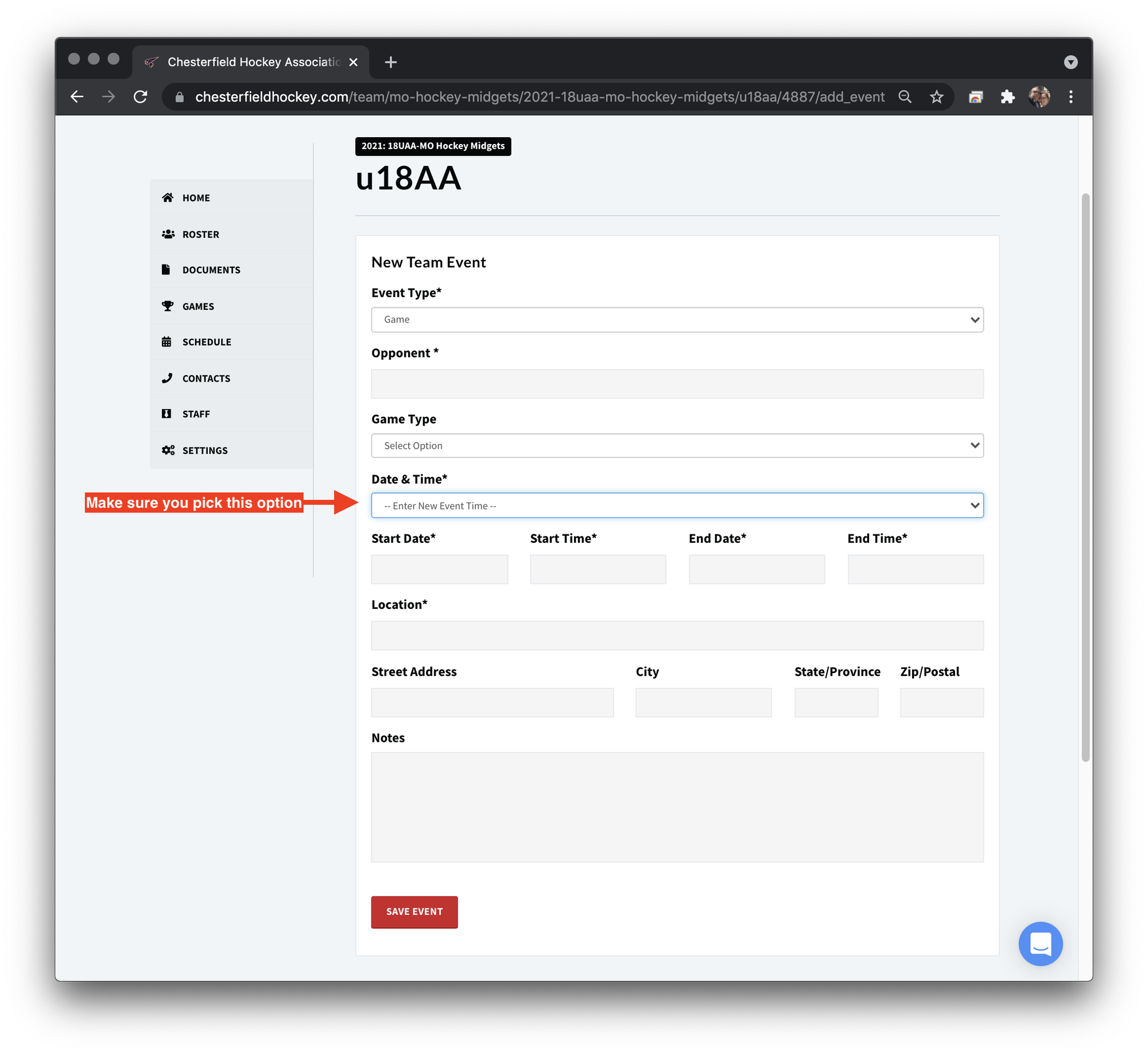
Step 6: Editing an Event You Added
Navigate to the schedule on your team page. Note the Edit | Cancel option on events added at the team level, but the lack of Edit | Cancel on ice assigned by the club.
Anything you add at the team level can be edited or deleted by you; but anything assigned at the club level can only be converted to a different event type (they are all practices by default). If you wish to fully get rid of it, you must trade it. As long as it remains on your team calendar, it is ultimately your responsibility to use it and unused ice will be counted against your allocation.
All trades MUST be logged in the CrossBar system (this is MANDATORY) and are not official until the changes are reflected in the CrossBar team calendars.
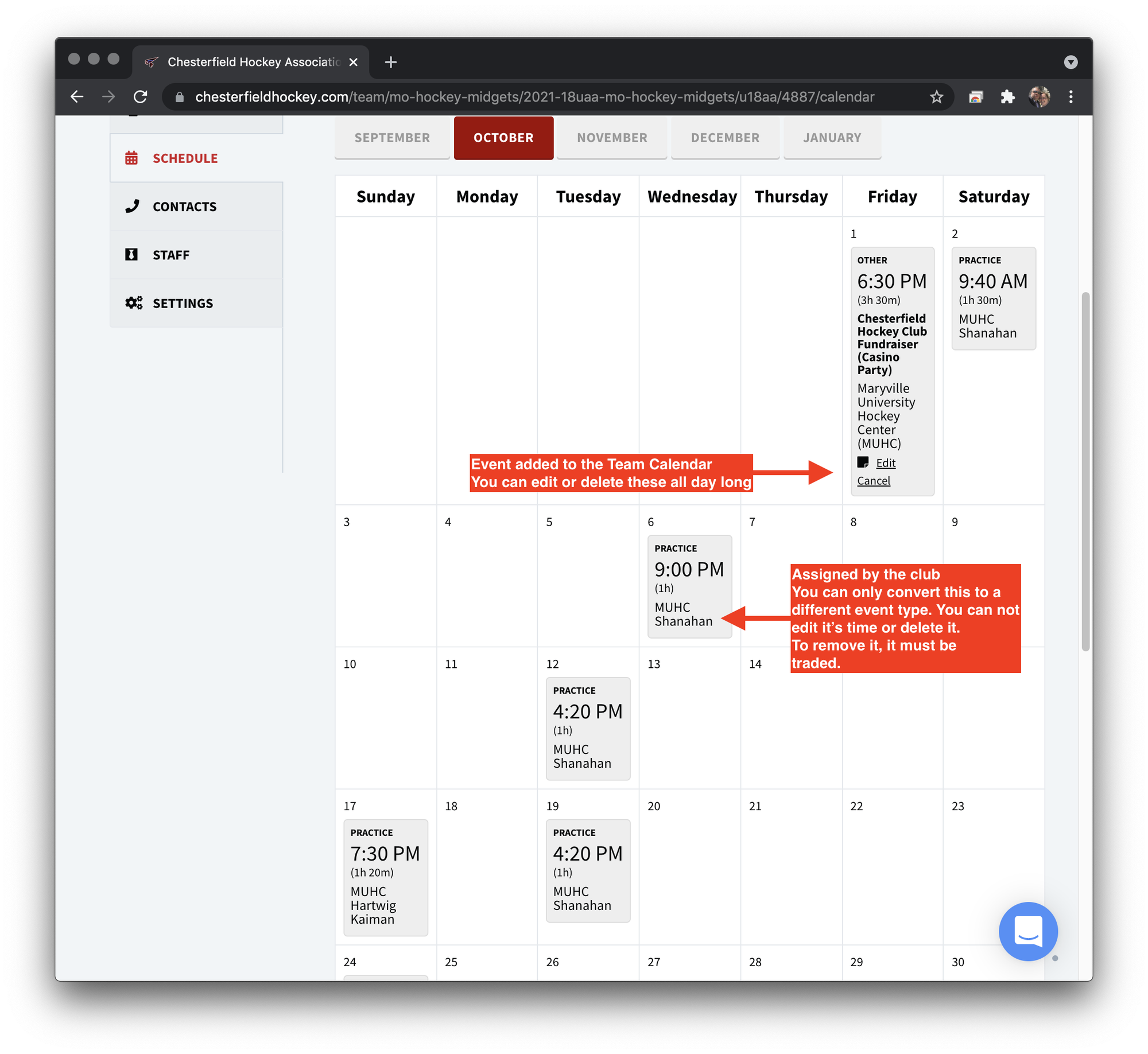
Oops!
You have unsaved elements
Please save or cancel the pending changes to the elements within your page and then try saving again.


